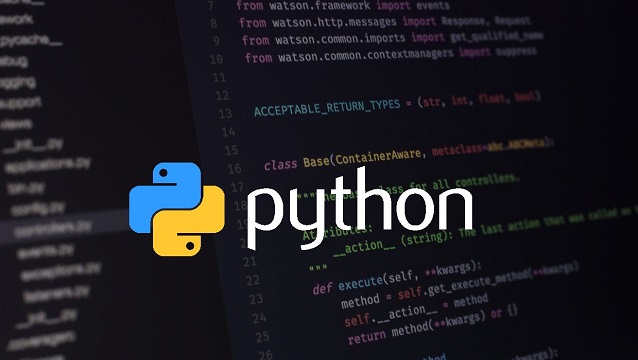Table of Contents
Deleting a Message on Discord
Deleting a message on Discord, you can follow these steps:
- Right-click on the message you wish to delete.
- Select the “Delete” option.
- Confirm that you want to delete the message.
Alternatively, you can use the keyboard shortcut “Ctrl + Shift + Delete” to delete a message on a Windows or Linux device, or “Cmd + Shift + Delete” on a Mac.
Note: Only the message author or server administrator can delete the message, or if the server has a role that has the permission to delete message by members.
Will the Message Be Unsent After Deletion?
When you delete a message on Discord, it will be removed from the chat and will no longer be visible to other users. This can be considered an “unsend” of the message. However, please note that depending on the settings of the server or the individual user’s device, a deleted message may still be visible in notifications or cached versions of the chat. It’s also possible that the message has already been read by the recipients before you delete it, they will still have a copy of the message.
If you want to unsend a message on Discord and ensure that it is not visible to anyone, you can use the “Delete for Everyone” feature. This feature allows you to delete a message that you have sent and will cause the message to be removed from the chat for all users.
What Happens When a Deleting a message Has Already Been Read?
If a message has already been read by the recipients before it is deleted, they will still have a copy of the message. It will no longer be visible in the chat for them but they will be able to find it in their device’s cache or in their device’s notification history, depending on the settings of the server or the individual user’s device.
It’s also possible that the recipients have taken a screenshot of the message, if that’s the case, they will have a copy of the message even if it’s been Deleting a message.
Therefore, it’s important to consider the potential consequences before sending any sensitive or personal information through Discord or any other messaging platform. If you need to unsend a message that has already been read, it may be best to have a conversation with the recipients and ask them to delete the message from their end as well.
Deleting Messages From Both a User’s and Another User’s Chat
If you want to delete a message from both a user’s and another user’s chat, you will need to have the appropriate permissions to delete messages on the server. This is typically only available to server administrators or to users with a role that has the “Manage Messages” permission.
To delete a message from both a user’s and another user’s chat, you can follow these steps:
- Right-click on the message you wish to delete.
- Select the “Delete” option.
- Confirm that you want to delete the message.
- Ask the other user to delete the message from their chat as well, if they haven’t done it already.
Alternatively, you can use the “Delete for Everyone” feature which allows you to delete a message that you have sent and will cause the message to be removed from the chat for all users.
Please note that if a message has already been read by the recipients before it is deleted, they may still have a copy of the message in their device’s cache or in their device’s notification history.
It’s important to keep in mind that once a message is deleted, it can’t be recovered, so it’s important to be sure that you want to delete the message before you proceed
Can You Recover Deleting a message on Discord?
It is possible to recover deleted messages on Discord, but the options available to you will depend on the specific circumstances of the deletion and the settings of the server.
Here are a few options for recovering Deleting a message on Discord:
- Server Logs: Many Discord servers have logging enabled, which means that deleted messages may still be visible in the server logs. You can ask a server administrator to check the logs for the deleted message.
- Cached Data: Some devices may cache data from Discord, so it’s possible that a deleted message may still be visible on the device that received it. You can check the cache or notification history on the device to see if the message is still there.
- Third-Party Tools: There are a few third-party tools available that claim to be able to recover deleted messages on Discord. However, it’s important to be cautious when using these tools, as they may not be reliable or may put your account at risk.
It’s worth noting that even with these options, it’s not guaranteed that you will be able to recover the deleted message, and even if you do, it may be only a temporary copy and might not be the original one.
It’s always a good practice to be careful about what you send through Discord or any other messaging platform, and to be aware of the potential consequences of deleting a message.
Tips for Avoiding Sending a Wrong Message on Discord
Here are a few tips for avoiding sending a wrong message on Discord:
- Take your time: Before sending a message, take a moment to read it over and make sure that it says what you intend it to say.
- Double-check the recipient: Make sure you are sending the message to the correct person or group of people.
- Use the “Edit” feature: If you realize you made a mistake in a message after you’ve sent it, use the “Edit” feature to correct the mistake.
- Use the “Delete for Everyone” feature: If you sent a message that you really shouldn’t have, use the “Delete for Everyone” feature as soon as possible, this will remove the message from the chat for all users.
- Be mindful of sensitive information: It’s important to be mindful of the type of information you’re sending and to be aware of the potential consequences of sharing sensitive or personal information.
- Use the Preview feature: Some Discord clients have a feature that allows you to preview the message before sending it, this can be a good way to catch mistakes before they’re sent.
- Turn off “Quick Send” feature: Some Discord clients have a feature that allows you to send a message with a single keystroke, this can be useful for fast typing, but it also increases the risk of sending a wrong message, it’s better to turn it off.
- Be polite and respectful: Remember to be polite and respectful when communicating with others on Discord, and to think twice before sending a message that could be interpreted as aggressive or hurtful.